Many times I have seen some amazing photographs where main subject is colored and other things in background are black & white. Results mostly depends upon clicked photograph and color compositions, but here we are going to discuss the process of achieving these results in Adobe Photoshop Elements.
Please see main image below and resulting image where this thoughtful guy is in colors...
Lets see how we are done this in Adobe Photoshop Elements. Please see steps followed in this process...
1. Open your photograph in Editor of Adobe Photoshop Elements (See image below)
2. Go to Layers Menu and Select Hue/Saturation Adjustment Layer. (See image below)
3. Now select each color one by one and desaturate them as per your requirements.... (See image below)
NOTE: This is the main step where you have to select all colors one by one and desaturate according to your needs.
4. When you are done save the image and Enjoy!!!


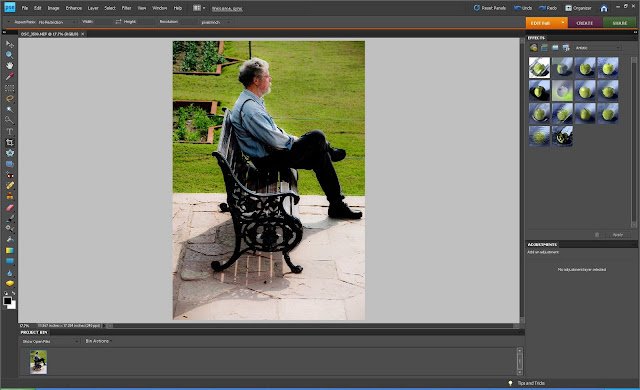




.jpg)