How to create wonderful color patterns by using various filters in Adobe Photoshop Elements - RADIAL BLUR
(Migrated post) Today I was working on some of my photographs in Adobe Photoshop Elements and got bore by doing all usual stuff to beutify photographs and started playing with Filters and then came to RADIAL BLUR and it gave nice color pattern..
I liked it but photograph being used was not suitable for making right color pattern. Tried with various photographs by choosing appropriate color combinations and got some good results.. Here are few and you can try .. Its very simple and gives great results... Hope to create something out of these patterns...
This is my favorite and I was happy about right selection of a Photograph...
....
How to create such patterns :-
1. Select a Photograph in Organizer which is colorful and has appropriately placed colors.
5. Move the slider to 100%







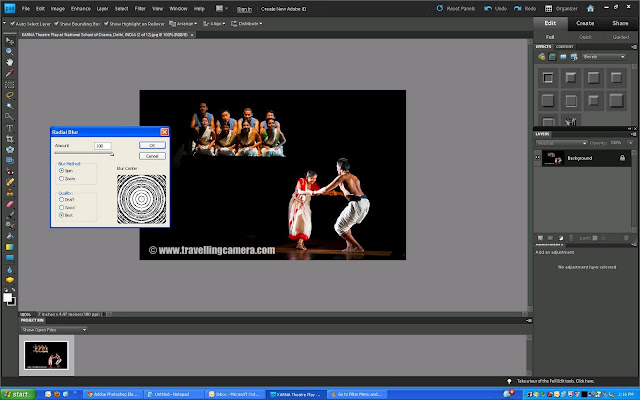


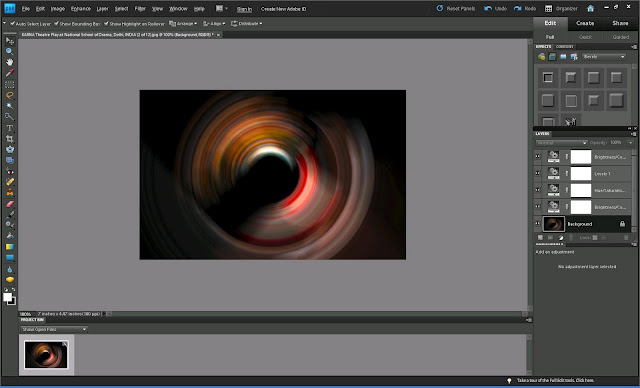

.jpg)